
SleepO2
Wrist Pulse Oximeter
- GETTING STARTED
- CONTACT US
- REVIEW
- BUY THIS PRODUCT
- OUR STORY
- SHOP
1. Description
EMAY Wrist Sleep Oxygen Monitor is specially designed to track your blood oxygen staturation levels (SpO2) & heart rate overnight.
It’s equipped with 48 hours built-in memory and rechargeable lithium battery.
The iOS/Android app provided allows you to download the data via bluetooth. You are able to review historical data second by second, export CSV file and generate sleep report on the app.
Important Notes:
1. The device is not for spot check purpose, so there’s no screen/display on the device itself.
2. The default time of the device is 2000-01-01, please connect your device to the app to update its date/time for the first-time use.
3. The device is intended for reference only, not for medical use or diagnostic purpose.
2. Package Contents
• Wrist Sleep Monitor * 1
• Silicone SpO2 Sensor * 1
• USB charging cable * 1
• User Manual * 1
3. How to Use ?

3.1 Set date & time on your monitor for the first-time use
3.1.1 Install “EMAY Pulse Oximeter” app from App Store/
Google Play on your smartphone.
3.1.2 Turn on the Bluetooth on your phone, launch the app and set up your profile. (Remember to select yes for all the permissions asked. The app is for offline use only, your data & privacy will be completely safe)
3.1.3 Turn on the monitor by continue pressing down firmly on the power button until you see a green light.
3.1.4 Tap “Connect” on the App. When the syncing completes or the message “no new data” shows, you have completed the date & time setup on your monitor. (Remember to take your finger out of the sensor when trying to connect with App)
3.2 Start your journey of overnight recording.
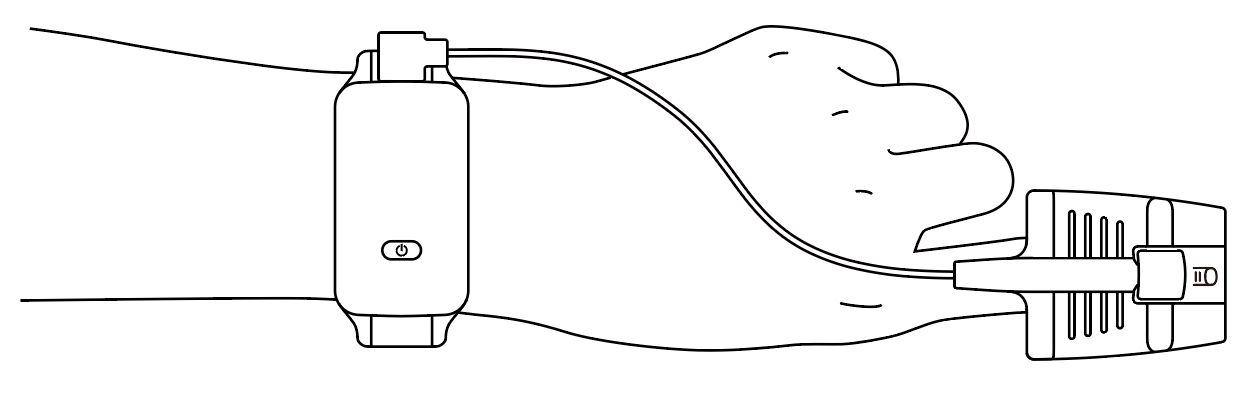
3.2.1 Plug the SpO2 sensor onto the monitor.
3.2.2 Wear the monitor on your wrist and then turn it on. (Green light flashing indicates it's on. The monitor will shut off automatically after three minutes without any operation)
3.2.3 Insert your finger into the probe (deep inside but not penetrate), and in a few seconds, the blinking green light will become solid indicating the recording begins.
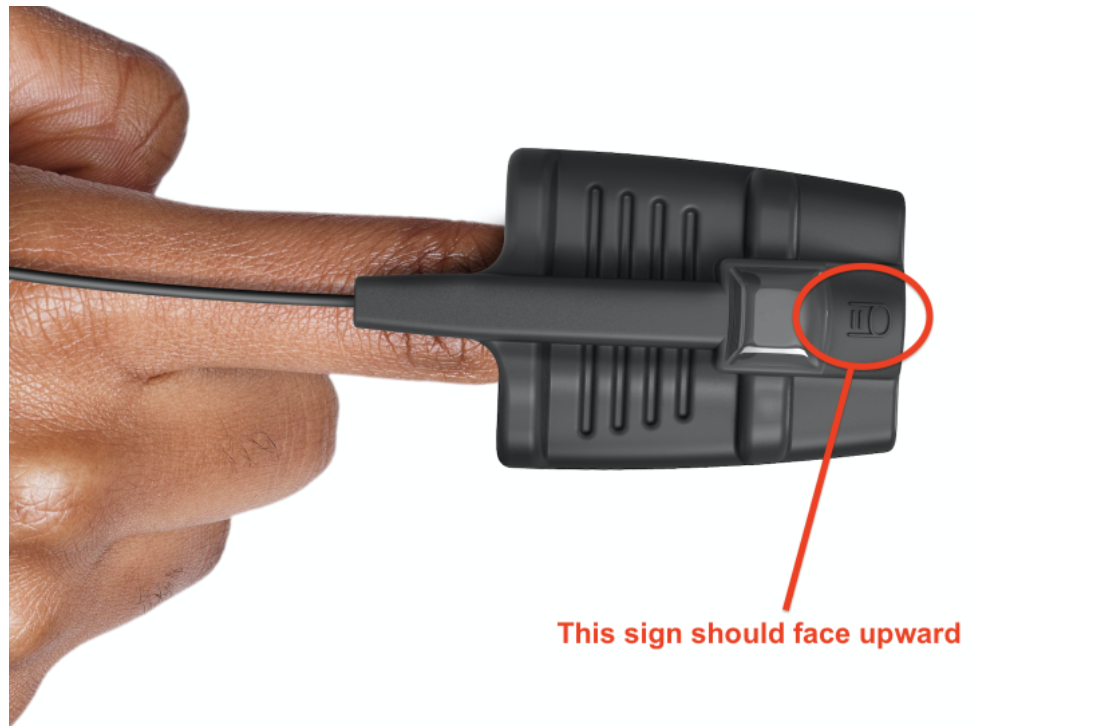
3.2.4 That’s it ! You can now go to sleep wearing the oximeter throughout the night.
• Do not take your finger out of the probe during the whole recording process, otherwise the recording might be separated into several sessions.
• No smartphone/app is required for the recording as the device itself has built-in data storage.
3.2.5 Since the device doesn't have screen display, if you want to view your real-time oxygen levels from time to time during the recording process, just open the EMAY app and tap "Connect" button to get the real-time readings displayed. Close the display by tapping the “Disconnect” button.
• Your finger must stay inside the probe in order to get the real-time readings displayed on the app.
• Closing the app/display will not affect the device recording as long as your finger stays inside the probe and solid green light is on.

3.2.6 To end the device recording in the morning, you will first need to remove the probe from your finger, then open the EMAY app and click "Connect" to download the recorded session from last night. Or you can simply turn off the unit and download the data later at your convenience.
• To download the recorded session to the app, you must first remove the probe from your finger before clicking "Connect".
• Also DO NOT charge the device when trying to download data.
• The device’s data will be cleared automat- ically once it’s downloaded to the app.
4. How to Clear the Memory from the Device ?
The oximeter data will be deleted automatically once they are
downloaded to the app.










